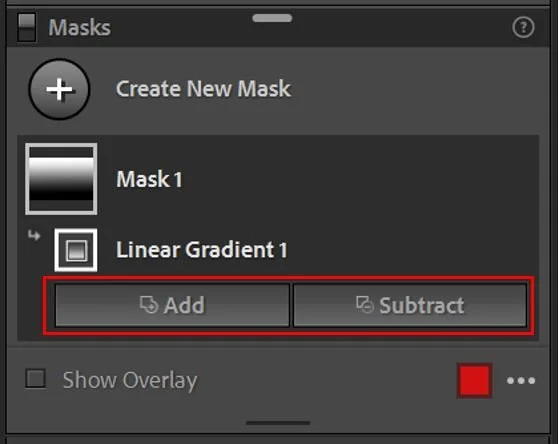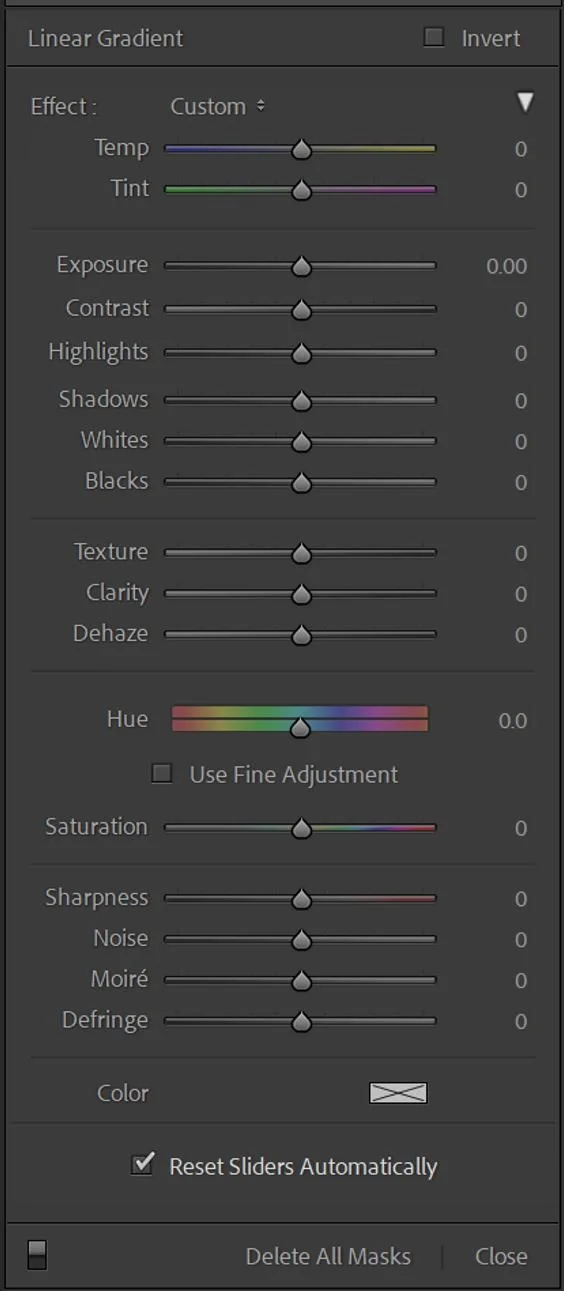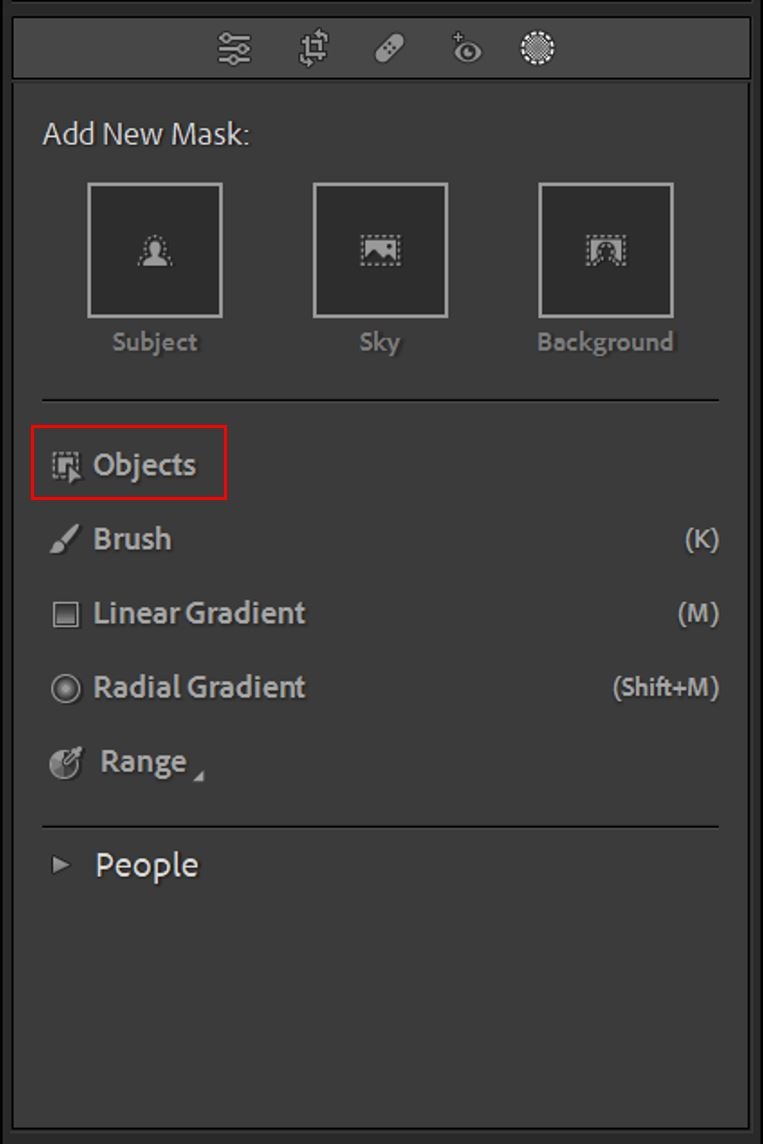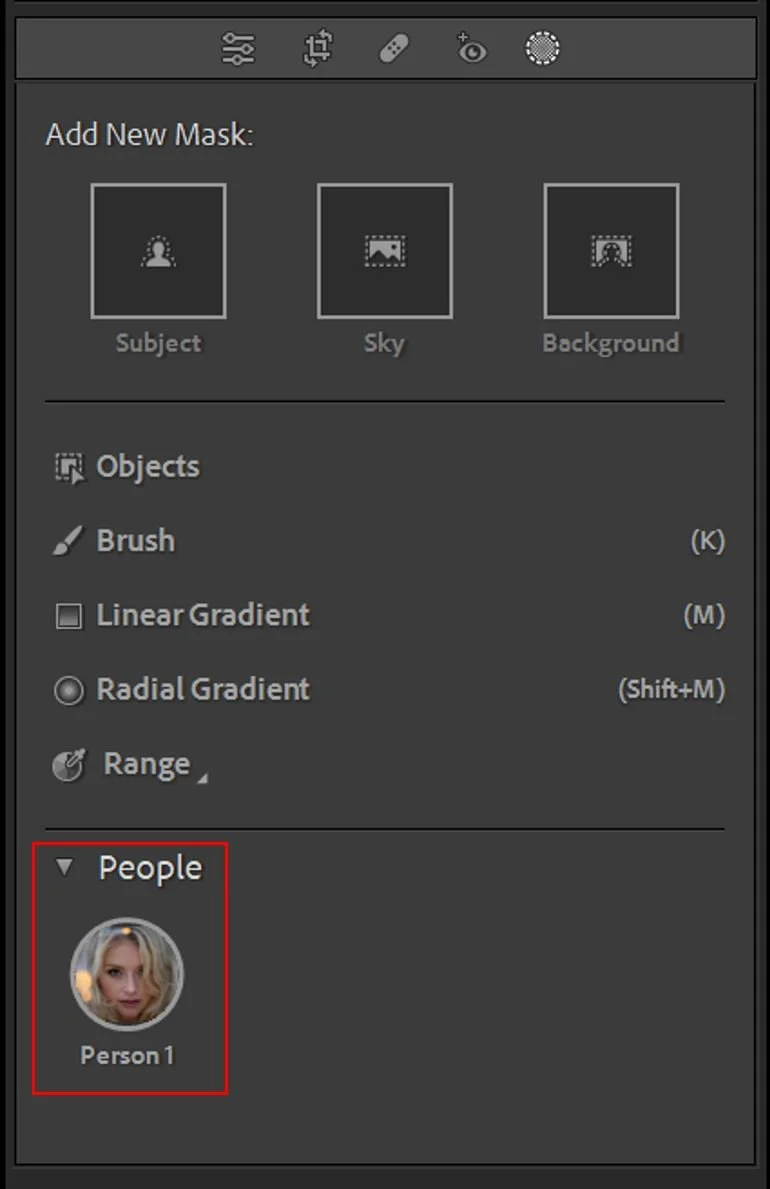Masking in Lightroom 2023 - This is AMAZING!!
Masking in Lightroom has taken on some changes over the years and it is now a very powerful tool that will be beneficial to many photographers. Masking allows Lightroom users to select certain sections of an image and make adjustments to that part only. A so called ‘local adjustment’. Using masking you can apply colour and tonal adjustments to specific parts or zones of an image.
In the newest version of Adobe Lightroom, you can select objects, the sky, people and even down to specifics like the whites of eyes.
In this tutorial we’ll take a closer look at Lightroom’s masking features while using object select, sky select and the most impressive, people select! If you want to learn the power of masking in Lightroom, download the images below and work along with me.
Masking Panel
To access the masking panel, click the masking panel icon. Click the same icon to hide the panel.
Lightroom Masking Panel
Add and Subtract from a mask
Once you’ve created a mask, you can use the Add and Subtract buttons to add or subtract areas of the mask for further refinements.
Add and Subtract buttons in Lightroom
Making Adjustments to Masks
Masking allows you to section off areas of your image. Once a mask is created, you can make adjustments to that mask in the same way you would use the basic panel. The difference being that the adjustments will only be applied to the area you have masked.
Making adjustments in Lightroom
Get access to ALL our online courses - 1000’s of videos, worksheets, critiques of members work, personalised support and much more with our membership.
Sky
The Sky tool will select the sky of the image and allow you to make adjustments to it. You can also duplicate and invert the mask to select the ground of the image.
Sky select tool in Lightroom
Using the Sky select tool in Lightroom
Objects
The Objects tool will attempt to select objects in the image and allow you to make adjustments to them. You select objects by using the objects brush or rectangle select tool.
Objects select tool in Lightroom
Using the Objects select tool in Lightroom
People
The People tool will attempt to select people in the image and allow you to make adjustments to them. Once the person is selected Lr will attempt to separate into sections such as hair, eyes etc.
People select tool in Lightroom
Using the People select tool in Lightroom
Like this? - Check out similar tutorials below
I hope you liked this blog on Lightroom’s Masking feature. If you did, please leave us a comment and support us by sharing it with your friends and subscribe to our newsletter at the bottom of this page for more.
We also have an excellent learning community on social media, so please join us there as well.
Thanks for watching and remember - Learn more at The School of Photography.