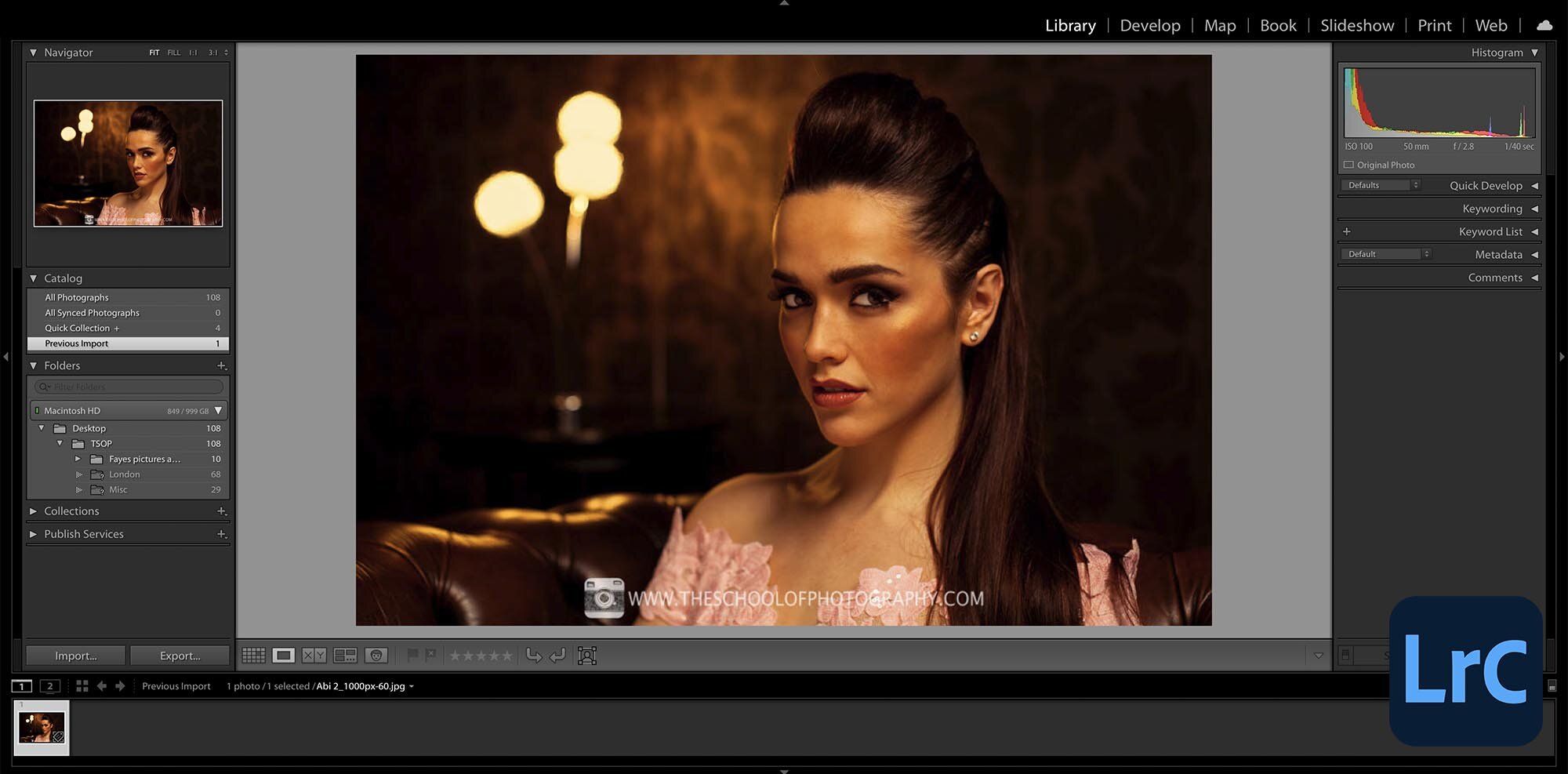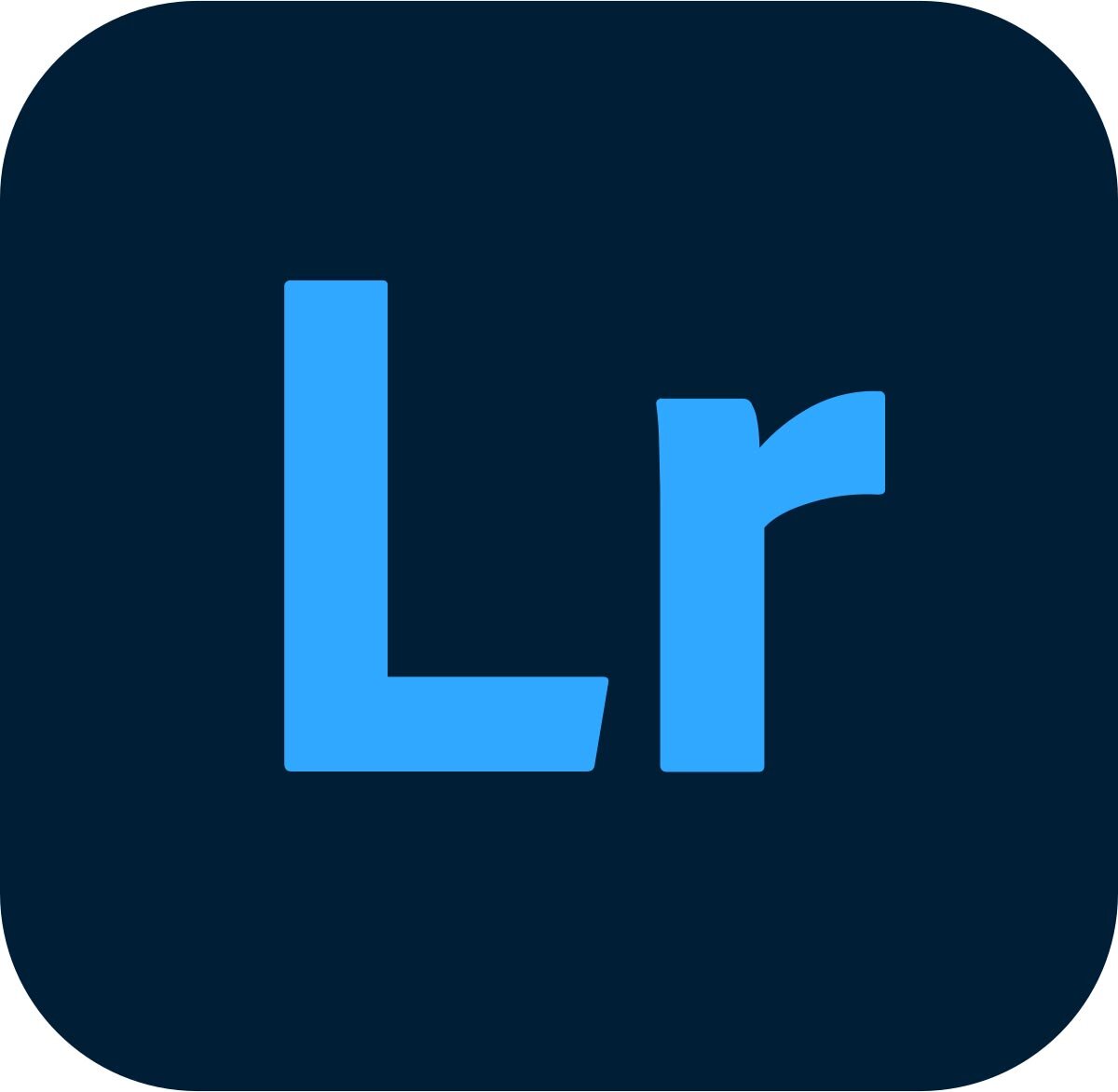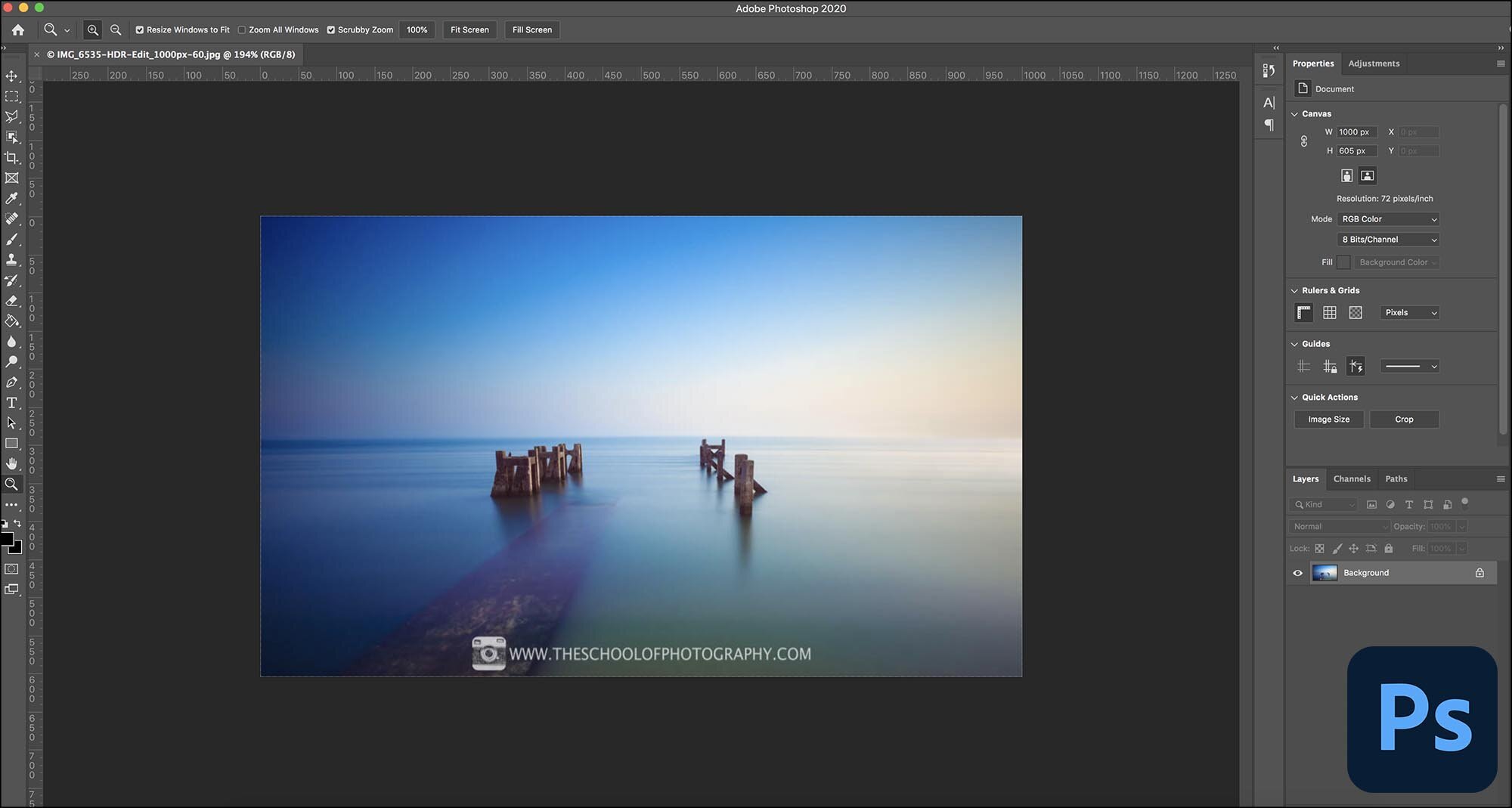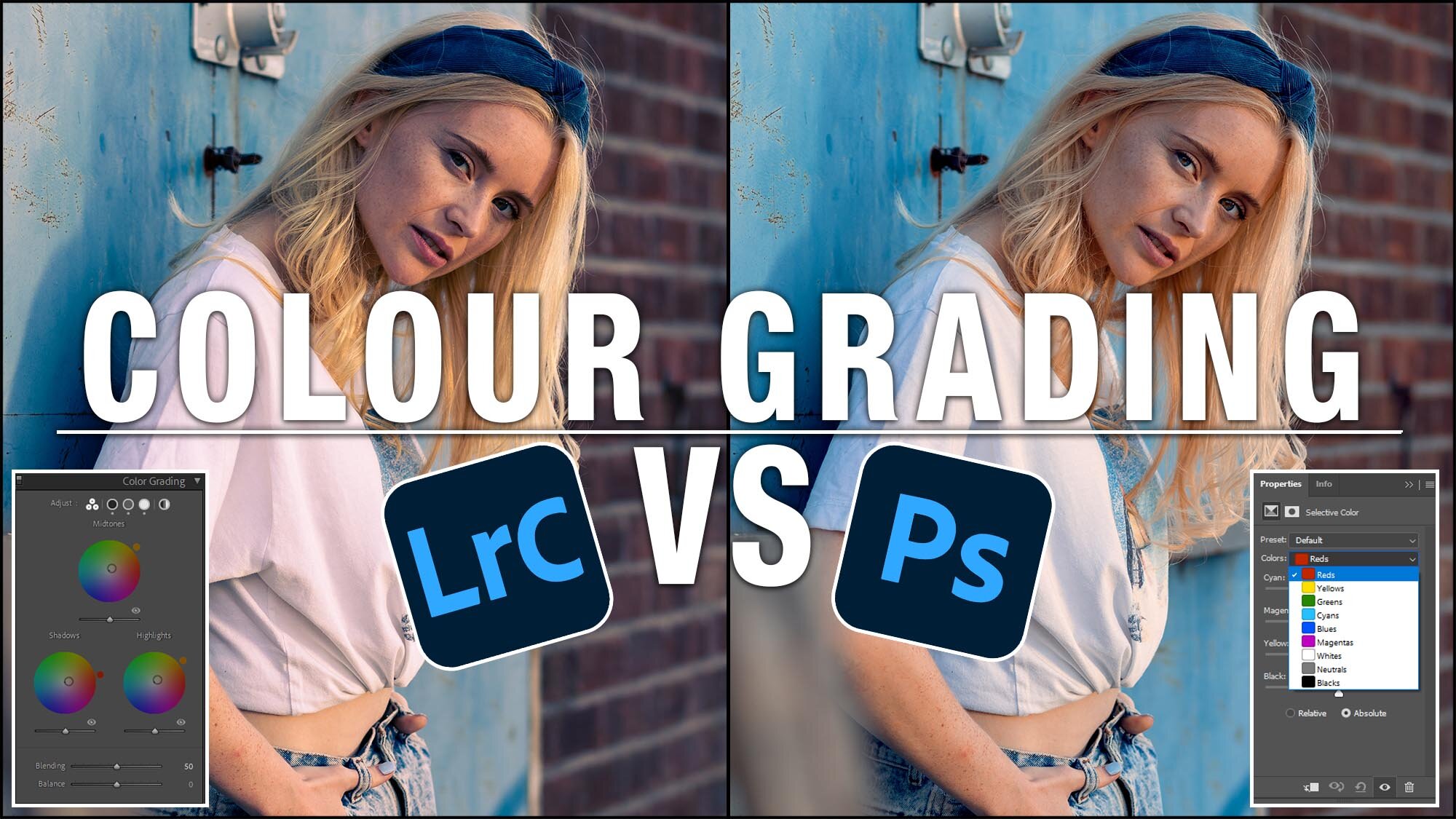Lightroom vs Photoshop – Do you need both?
Why do photographers do most of their work in Lightroom or Photoshop? And what makes people choose one over the other. Is Lightroom best, or is Photoshop used for most photography edits? Here, I’m going to answer the Lightroom vs photoshop question by showing portrait and landscape examples to inform you of what one would suit your work best.
Let’s get your photography stacking up against the best out there, by showing you why and what program to use for different types of photography. Lightroom vs Photoshop? That is the question! Or is it?
Get access to ALL our online courses - 1000’s of videos, worksheets, critiques of members work, personalised support and much more with our monthly membership.
What’s the difference between Lightroom and Photoshop?
Lightroom
Lightroom is designed to assist you in organising and managing large quantities of digital images. You can import, organise, process & export a batch of files all at once. It’s designed to work hand in hand with Photoshop. It’s a really good programme, especially when you start working with RAW files.
It is not a photo manipulation tool like Photoshop because is doesn't contain all the features needed for heavy editing of single images.
Edits in Lightroom are non-destructive which means you never save over the original image. A separate Lightroom edit file called an XMP file (Extensible Metadata Platform) is attached to the original image with the edits you’ve made. It’s called a side-cart file and sits alongside the original image.
You have two versions of Lightroom, Lightroom Classic and Lightroom CC.
Lightroom Classic
This is the more powerful of the two and the one most people use. It’s designed for use on a desktop computer.
Lightroom CC
This is Adobe’s Mobile version of Lightroom, like an app, used on phones and tablets for example. It’s a scaled-down version of Classic and images are generally held in the cloud.
Lightroom CC Logo
Photoshop
Photoshop is a digital image manipulation program. It’s used for heavier editing and finer adjustments that you can’t do in Lightroom. Quick examples of this is to replace skies, remove objects and to retouch skin. One of Adobe’s tag lines for Photoshop is ‘Go wherever your imagination takes you’. And this is true, if you can think it, you can make it in Photoshop.
Most of the time in Photoshop you will work on one image at a time whereas in Lightroom you can apply edits to several images at once very easily.
Using both Lightroom and Photoshop
In general, you will process your images in Lightroom, adding adjustments such as tone, contrast and colour. Then you will export individual images into Photoshop to manipulate them further. As mentioned before, examples being to add or remove objects, replace skies etc.
Lightroom and Photoshop work hand-in-hand, enabling you to go back and forth with individual images. As I tell my students ‘Lightroom enhances the truth, and Photoshop tells the lie!’.
To learn how to use Lightroom or Photoshop in-depth, click here.
Lightroom vs Photoshop for Portraiture
Image 1 below is the Raw file of a studio portrait. This is the picture straight out of the camera with no edits.
Image 2 is the same image with just the Lightroom edits. Here I made global adjustments to the portrait. I have adjusted the contrast, colours and saturation of the picture. In a lot of cases, most people will stick with just the Lightroom edits. However, in this case, I wanted to make the portrait look more professional, and, if I’m going to be honest, I should have had a reflector bouncing some light back into the face. So, I exported the image into Photoshop for the finishing touches.
Image 3 is the final Photoshop edit. Here I retouched the skin, brightened the eyes, removed parts of the dress, toned down the lamp in the background and applied a bit of colour grading to bring the image colours into a better harmony.
I could have done all these edits in just Photoshop, but I would have lost the ability to organise my shoot and apply global edits to several pictures from the same shoot at once. Therefore, I used Lightroom for the organising and global edits and Photoshop for the fine edits to make the picture more professional and to correct the lack of a reflector to highlight the eyes!
Original Raw File
Lightroom Edit
Example of a Portrait using Lightroom and Photoshop
To learn how to take studio portraits, click here.
Lightroom vs Photoshop for Landscapes
Image 1 below is a long exposure landscape photograph. It’s a Raw file, straight out of camera with no edits. It looks dull but this is usual with a Raw file in landscape photography.
Image 2 below is the same photography with some Lightroom edits. I’ve cropped the image, enhanced the colours, added contrast and brightened the image slightly. Again, this could be fine for some people, but for me, it needed more. I wanted to create a more surreal feeling to the picture, so I exported it into Photoshop for further edits.
Image 3 is the Photoshop edit. The jetty to the right has been removed, the horizon line has been softened and I have added some colour grading to bring up the vibrancy of the photo.
Again, I could have done all these edits in just Photoshop, but I would have lost the ability to organise my shoot and apply global edits to several pictures from the shot at once.
Original Raw File
Lightroom Edit
Example of Landscape photography using Lightroom and Photoshop
Conclusion
All the images illustrate why, in some cases, the question of Lightroom vs Photoshop doesn’t really have a clear answer. Sometimes, you need to use both especially if you want your work to stand out. Having said that however, I do believe for many photographers, learning Lightroom would be sufficient, it’s great for keeping organised, being quick at editing, and has enough tools to turn raw files into something special.
For a detailed look at how these images were edited, please watch the video above.
Like this? - Check out similar tutorials below
I hope you enjoyed our lightroom vs Photoshop comparison, if you did please leave us a comment and support us by sharing it with your friends and subscribe to our newsletter at the bottom of this page for more.
We also have an excellent learning community on social media so please join us there as well.
Thanks for watching and remember – Learn more at The School of Photography.